Asana
BotDojo can integrate with Asana to sync project data and tasks. Following are the steps to set up Asana:
Requirement
To connect Asana to BotDojo, you need an Asana Personal Access Token (PAT). You can create one in your Asana developer console.
-
Go to developer.asana.com
-
Click on My Apps
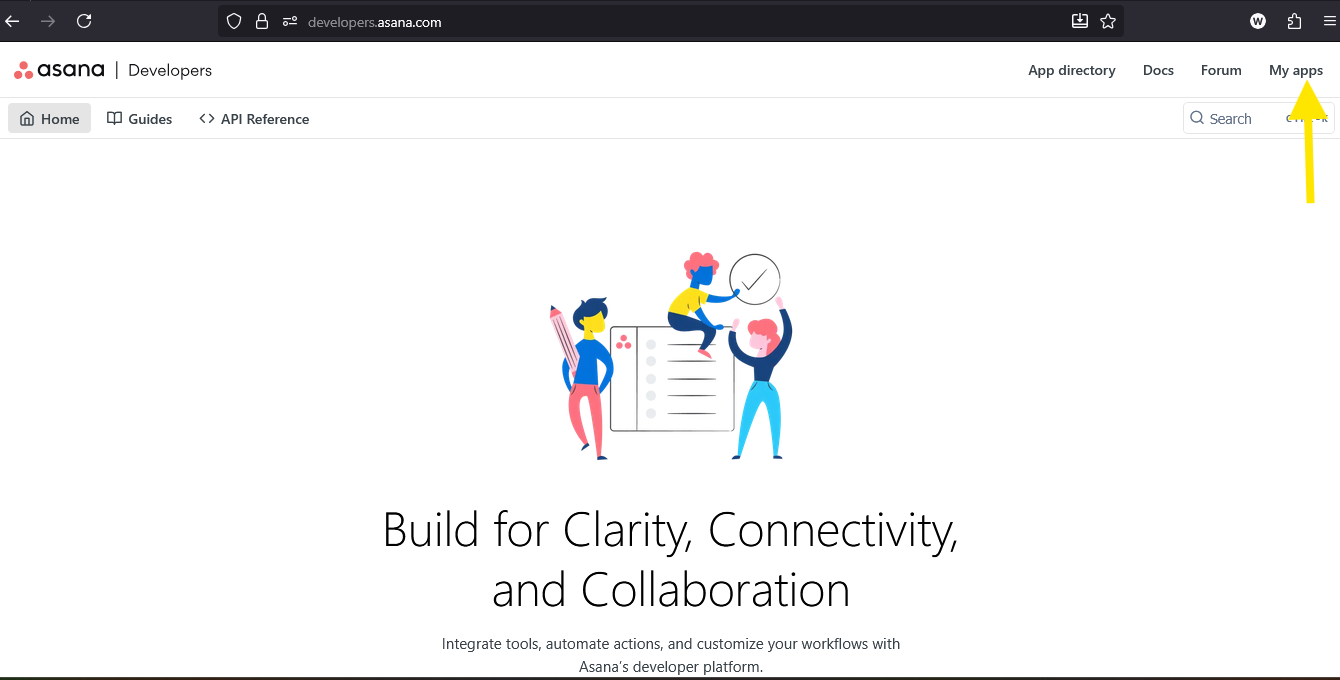
-
Click on Create New Token
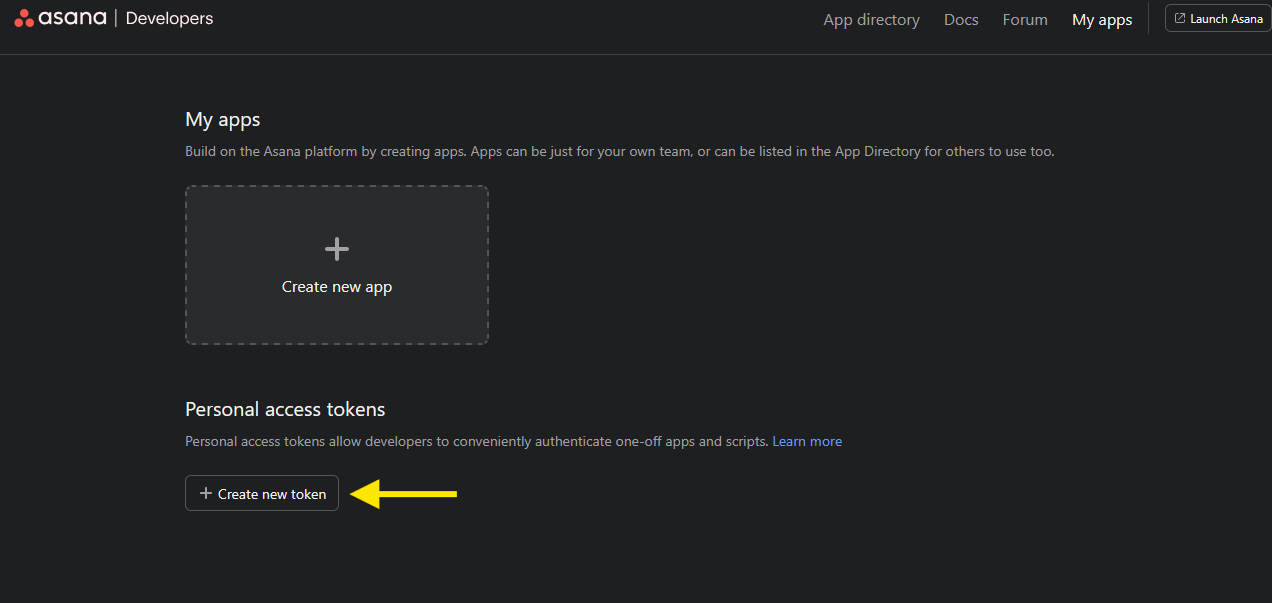
-
Give it a descriptive name (e.g., "BotDojo Integration") and click Generate Token.
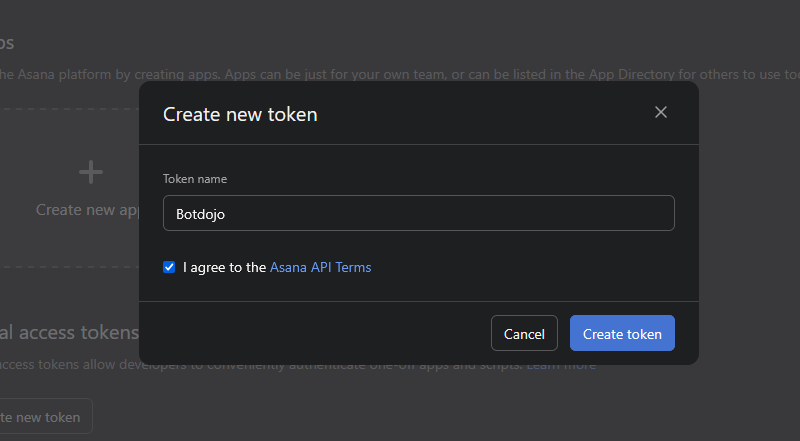
-
Copy the generated token (you won't be able to see it again)
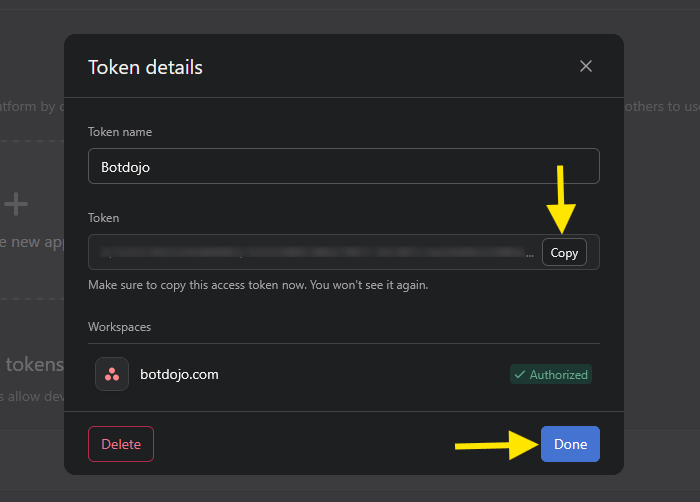
Connecting Asana Account With BotDojo
-
Log in to your BotDojo Account and go to Integrations. Click on the Asana Integration and click Connect
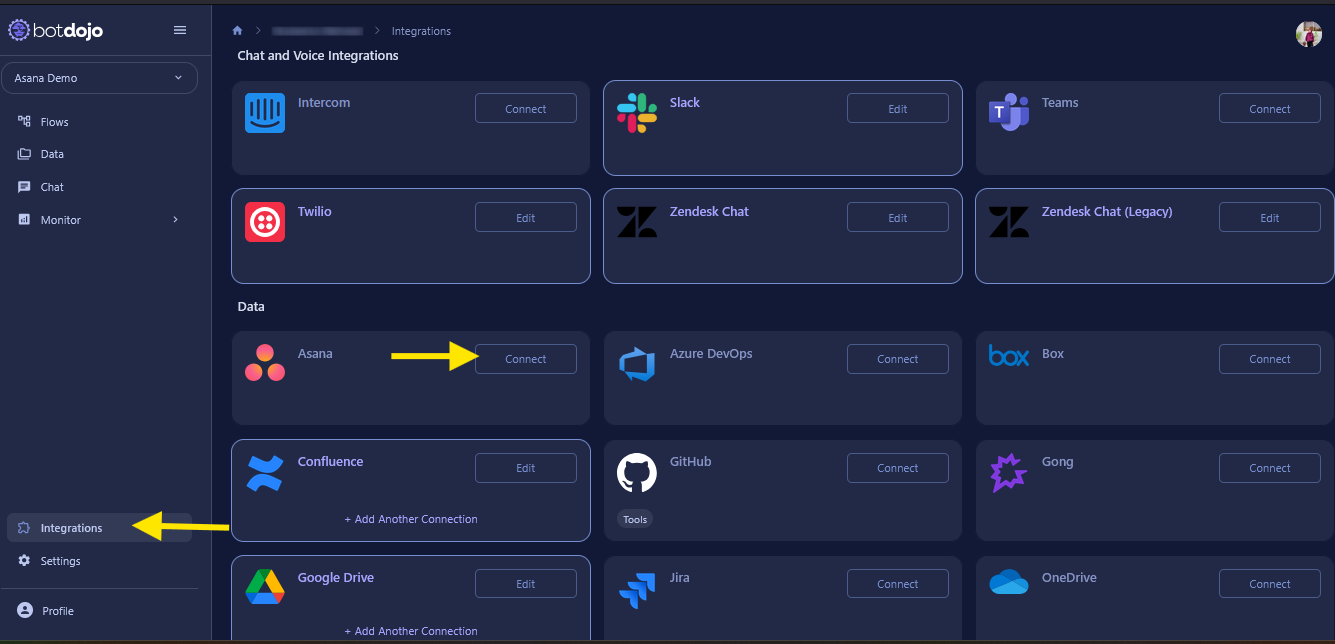
-
Paste Asana Personal Access Token in the provided field and click connect.
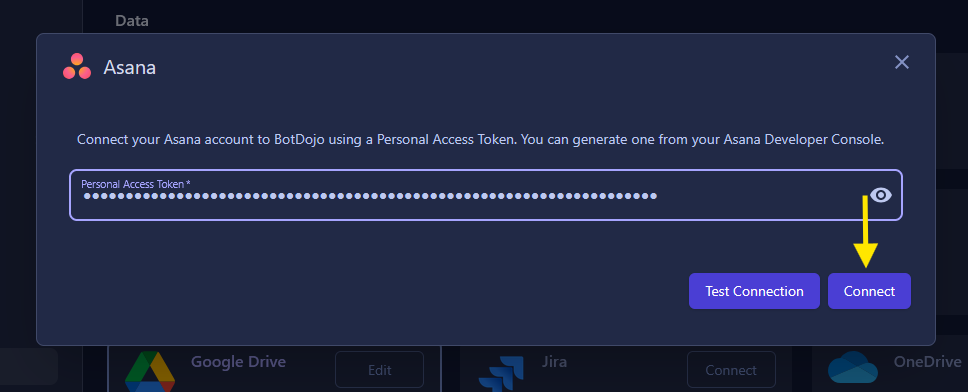
-
Your Asana account is now successfully connected.
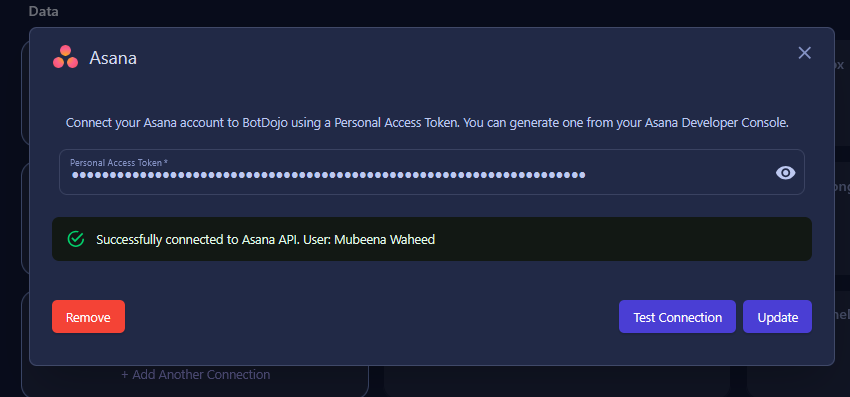
Use Document loader for your Asana Integration
- Go to Data tab and click on Import Data button on top right of the page.
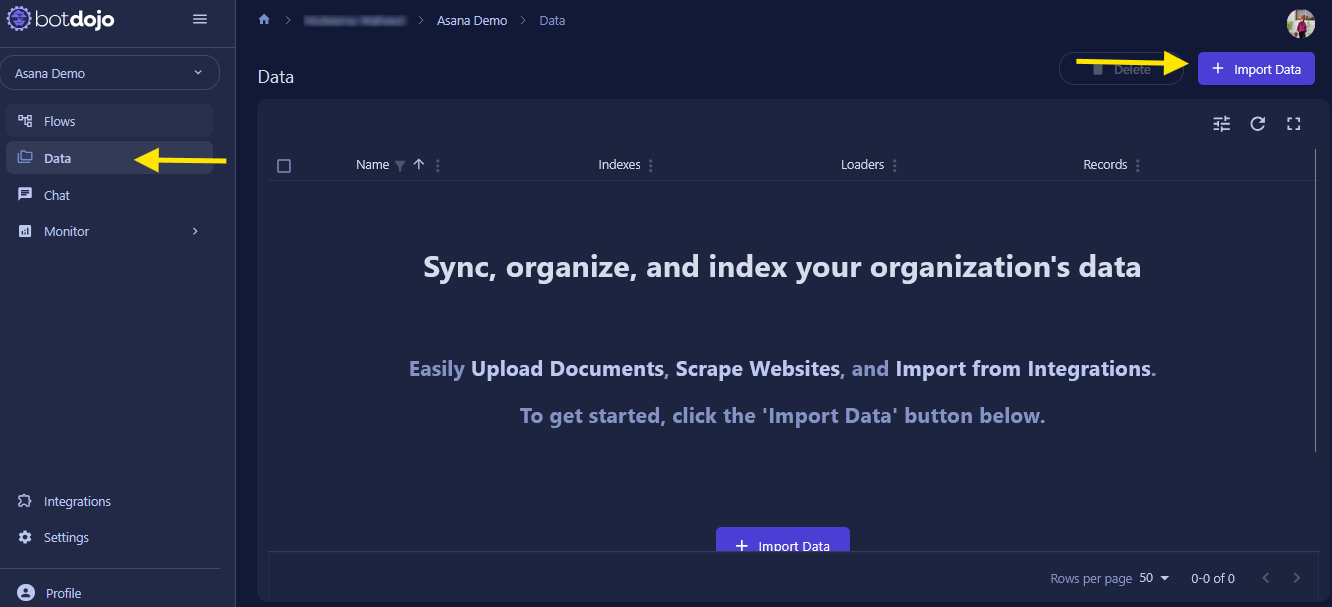
- Add new folder e.g. Asana Loder and click on Next button.
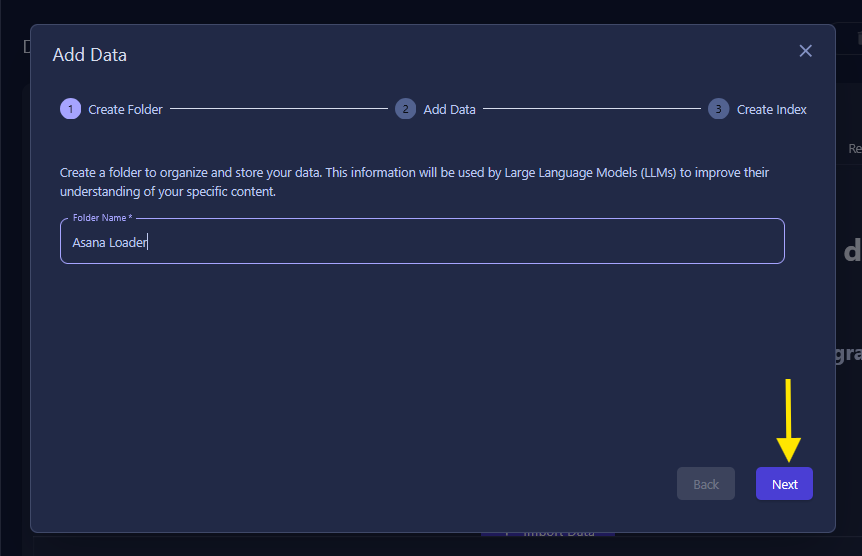
- Select Asana as a source to create Data Loader
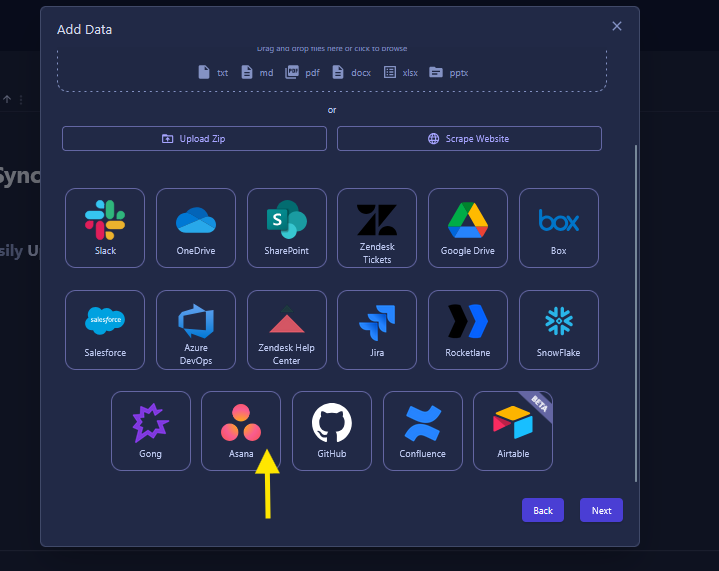
- Set Up Asana by selecting Workspace, Project, Date Range and click on Save button
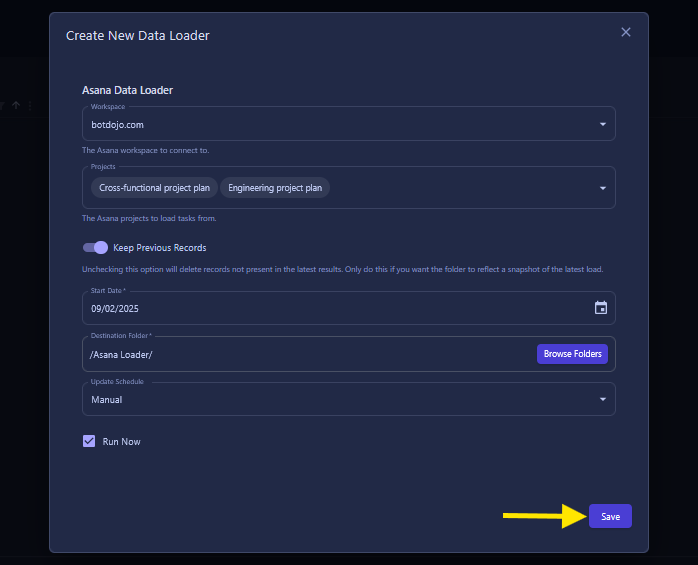
- This starts the sync process. Click on the loader name to view the synced files and folders.
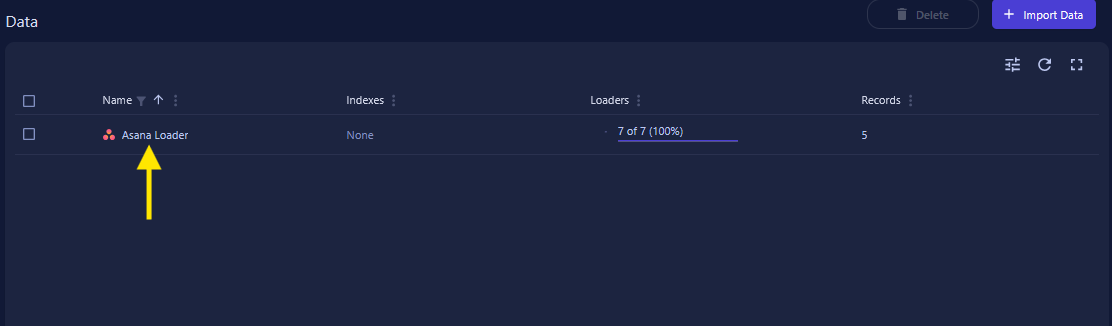
- click on Browse Files And Folders to view the synced data.
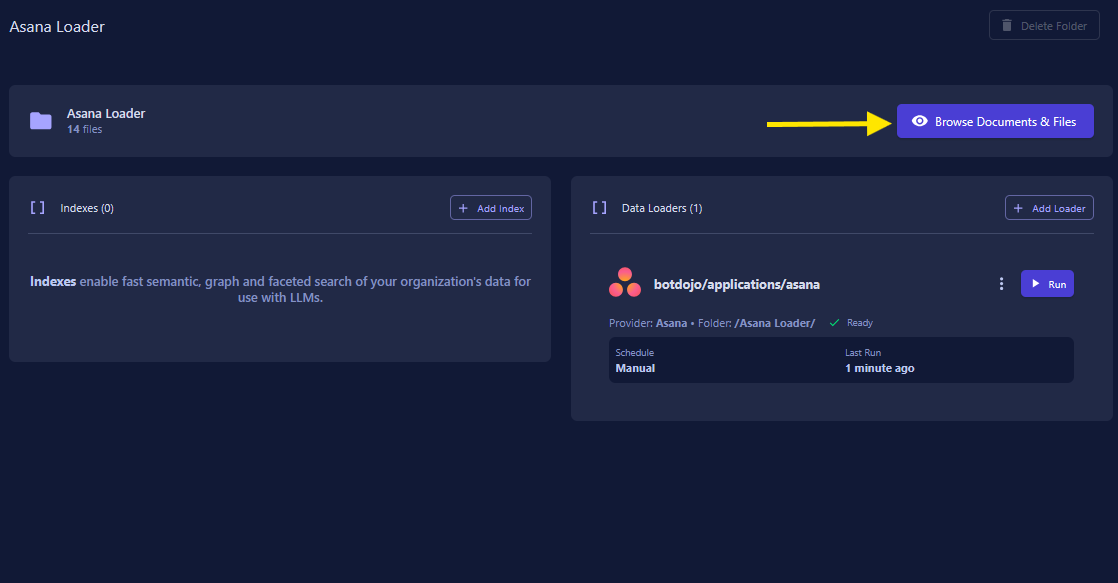
- All the files and folders are successfully synced.
What gets synced from Asana
- Projects: Complete project information including descriptions, due dates, and custom fields
- Tasks: All tasks with their details, assignees, due dates, and status
- Subtasks: Nested task hierarchies and dependencies
- Comments: Task and project comments with timestamps and authors
- Custom Fields: Project and task custom fields and their values
- Tags: Task and project tags for better organization
Common Issues
Sync fails or incomplete data:
- Verify you have access to the selected projects in Asana
- Check that your Asana account has the necessary permissions
- Ensure the date range includes the data you want to sync