Introduction
Flows are built using a low-code designer that lets you drag-and-drop various components to build ChatBots, Agents, or Custom Functions. Here are the sections of the designer. We will dive into each section in more detail as we build our ChatBot.
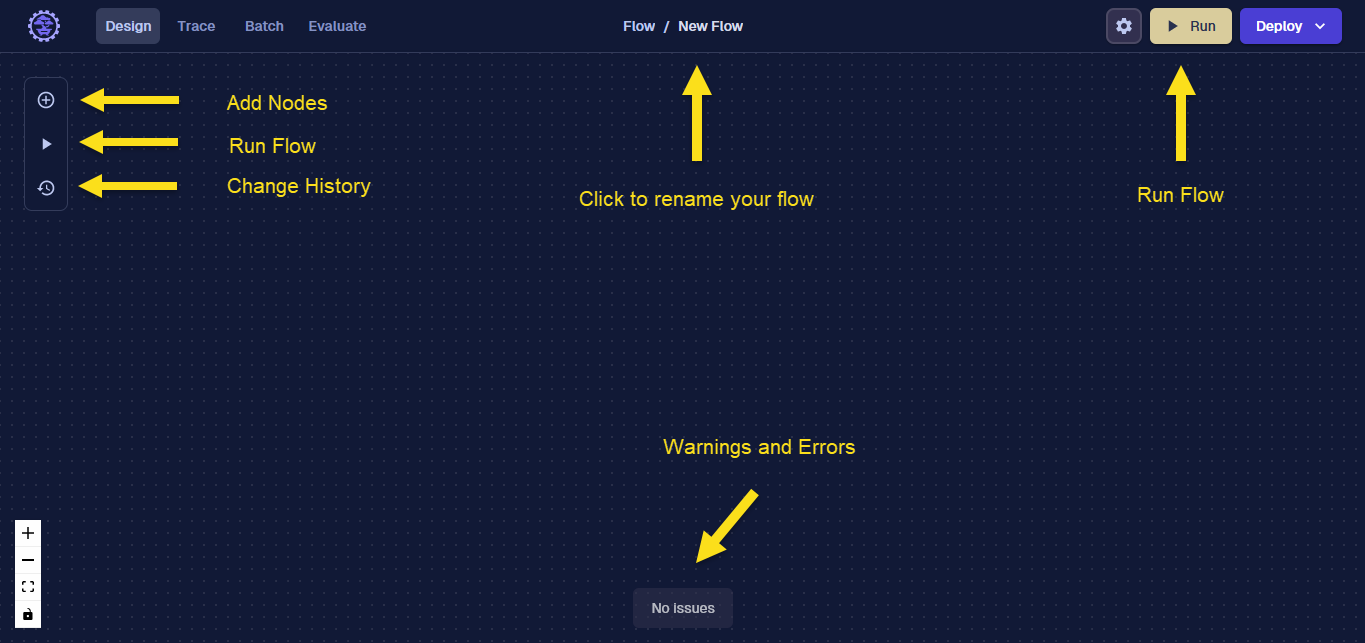
Add Start and End Nodes
Nodes are the building blocks used to construct flows. Let's start by adding a Start Node and an End Node. These nodes represent the Inputs and Outputs of our flow.
Initially, the Start Node is configured with an input named text_input, while the End Node is set up with an output named text_output. For a ChatBot, these default settings are sufficient: text_input captures the user's query, and text_output delivers the ChatBot's reply. More on Start Nodes and End Nodes
-2977f32d5b0c7db987baee2ed1355d70.gif)
Add an LLM Node
Next, we’ll add an LLM Node. This Node is a core building block for creating applications with Large Language Models. Let's connect the Start and End Nodes to the LLM Node.
-039cf61bdeb755ed66b780593458bebb.gif)
Select the LLM Provider and Model
Finally, click on the Edit icon on the LLM Node we just created. This will pop up the Node editor on the right side panel. If you've worked with OpenAI's playground, this should be familiar. We will start out with a very simple prompt, but we need to specify which LLM Provider and Model we will use for our ChatBot. For now, select OpenAI and GPT-3.5 Turbo from the dropdown. Sweet, we now have everything set up to run a test.
-9d056bc3fb1f0c24a15875411ed71759.gif)