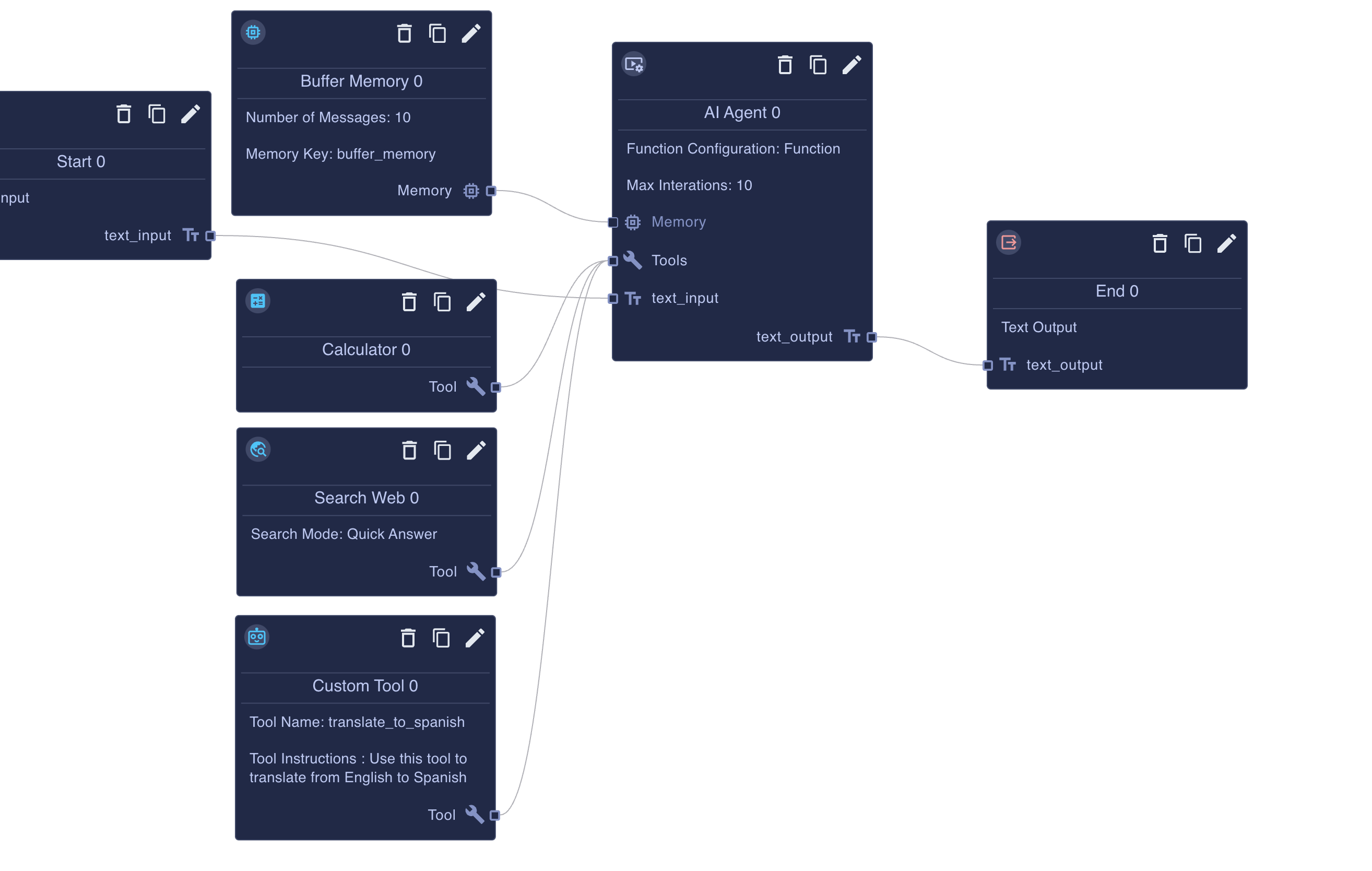AI Agent Nodes
Overview of AI Agent Nodes
AI Agent Nodes in BotDojo are an extension of LLM Nodes that enable more advanced and interactive conversational experiences. They allow you to create AI agents that can use tools to perform specific tasks and engage in multi-turn conversations with users.
Configuring an AI Agent Node
Configuring an AI Agent Node is similar to configuring an LLM Node.
See LLM Nodes for configuring LLM Settings, Prompts, Input Schemas and Output Schemas.
In addition to these settings, AI Agent Nodes have a unique property:
- Max Iterations: Set the maximum number of times the AI agent can iterate and use tools before stopping. This helps prevent infinite loops and ensures that the agent doesn't get stuck in a repetitive cycle.
Intermediate Steps
When an agent uses tools it will show intermediate steps in chat interfaces like the one below.
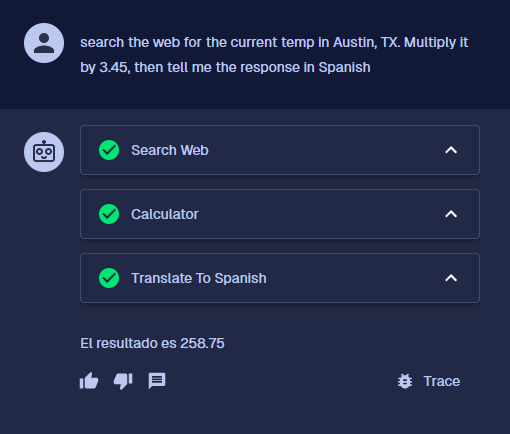
Example
Click the image above to clone the example agent to your project.
Ask the question search the web for the current temp in Austin, TX. Multiply it by 3.45, then tell me the response in spanish and watch the agent make calls to multiple tools to answer the question.
Agent Tools
Agent Tools are the key components that enable AI Agent Nodes to perform specific tasks and interact with the environment. They can be thought of as the "capabilities" or "skills" of the AI agent. Each tool is designed to handle a particular type of task, such as searching the web, performing calculations, or accessing databases. There are several ways to create and integrate Agent Tools in BotDojo:
Built-in Agent Tool Nodes: BotDojo provides a set of pre-built Agent Tools that you can easily add to your AI Agent Nodes. These include tools for web searches, math operations, and more. You can find them in the Nodes panel under the "Agent Tools" category. You can find them Here
Sub Flows: You can create custom Agent Tools by building Sub Flows within your main Flow. This allows you to encapsulate specific functionality and reuse it as a tool. To create a Sub Flow Tool, build the Sub Flow and then add the Sub Flow Tool Node in the Flow Designer. Open the Sub Flow Tool Node and select the desired Sub Flow.
Separate Flows: For more complex and reusable Agent Tools, you can create separate Flows and use them as tools in your AI Agent Nodes. This approach allows for greater modularity and the ability to share tools across different Flows and Accounts. To set up a Flow as an Agent Tool, open its Flow Designer, click the "Settings" gear, go to "Advanced", and turn on the "Use as Tool" option. Provide a tool name (without spaces or special characters) and description.
When deciding between using Sub Flows or separate Flows for Agent Tools, consider the following:
Flows are best for creating reusable, modular Agent capabilities that can be shared across Flows and Accounts. However, they have a higher setup complexity and require version management. Sub Flows are easier to integrate within a single Flow and are suitable for one-time tools. They provide visual integration in the Flow Designer but cannot be reused by other Flows and do not support Flow Properties.
By leveraging Agent Tools, you can create powerful and versatile AI agents that can handle a wide range of tasks and provide intelligent assistance to users.