Creating and Running a Batch
Creating a Batch
To create a batch in BotDojo, follow these steps:
Step 1: Select Flow and DataSet
-
Choose the Flow: Select the Flow that you want to run multiple requests on.
-
Create or Select a DataSet: A DataSet is a structured collection of data, similar to a table with columns and rows, that will be used as input for the batch. Each row in the DataSet represents a single input for the Flow. You can create a DataSet from a CSV file where the first row contains the column names.
Step 2: Map DataSet to Flow Inputs
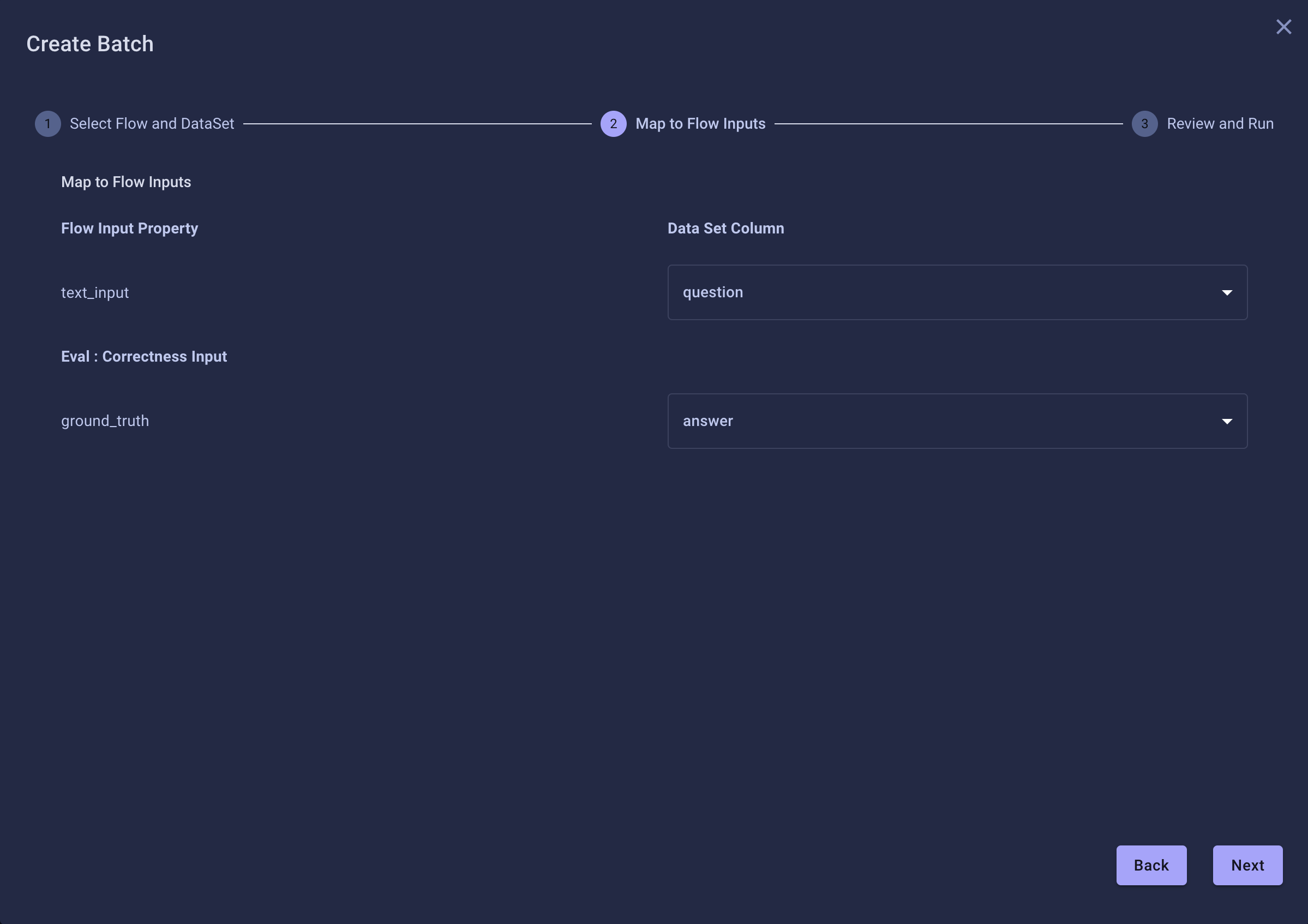
Input Mapping: Map the columns of the DataSet to the input properties of the Flow. This mapping tells BotDojo how to pass the data from each row of the DataSet into the Flow for execution.
Mapping to Evaluation Inputs
Some evaluations need external data to run. For example, the Correctness evaluation needs a ground truth to compare the generated answer to the correct answer. You can map dataset fields to Evaluation Inputs to facilitate this.
Step 3: Review and Run
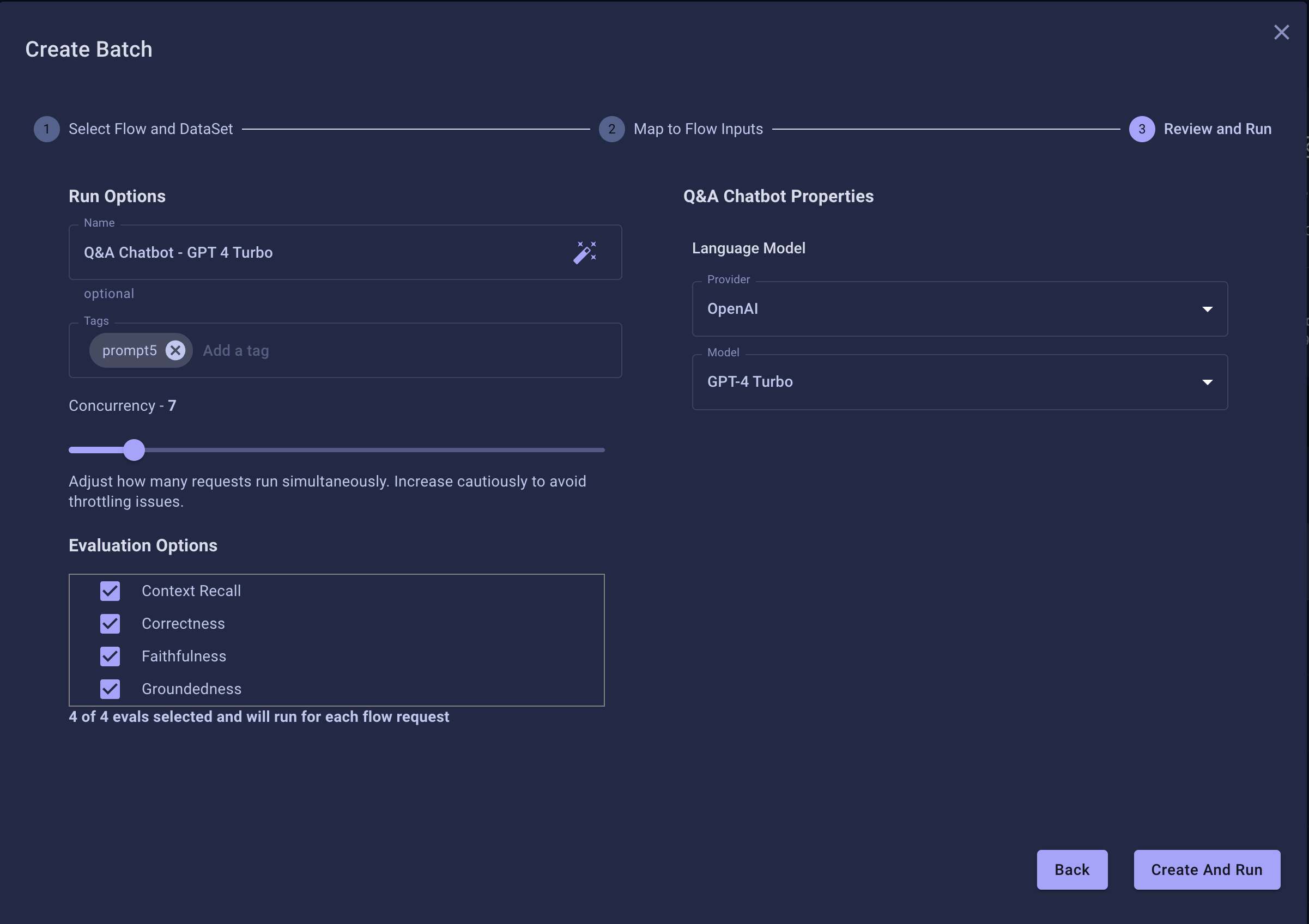
Run Options
- Name: Name your Batch.
- Tags: You can add Tags to batches that you can use for analytics and filtering.
- Concurrency: How many Flow Requests to run at once. Contact Us if you need this limit increased.
warning
Some Language Model Providers throttle usage, and having high concurrency can cause errors. Please refer to the provider's throttling policy if you run into issues.
- Evaluations: What Evaluations do you want to run for each Flow Request?
Flow Overrides
If the Flow has defined properties, then you can override them here. Leaving them blank will use what has been defined in the flow.
Click the Create and Run button; this will start the batch, and you can watch it run and review the results.
Once the batch has finished, you can export the result to a CSV.